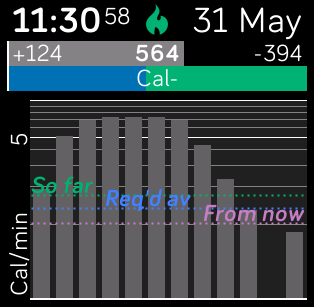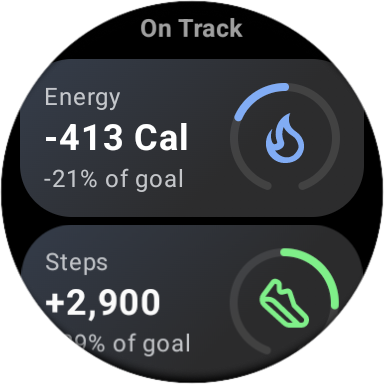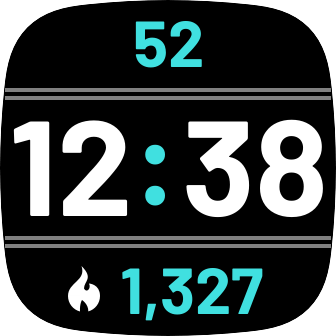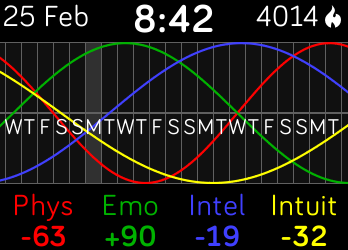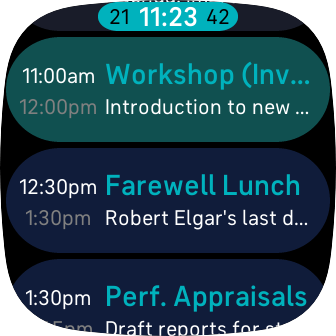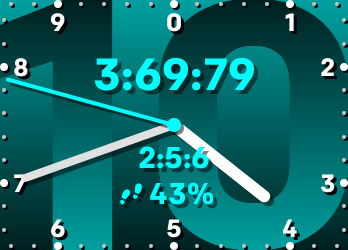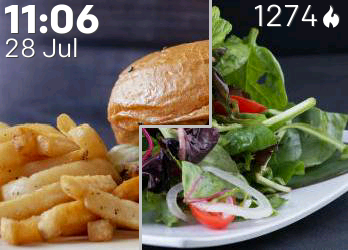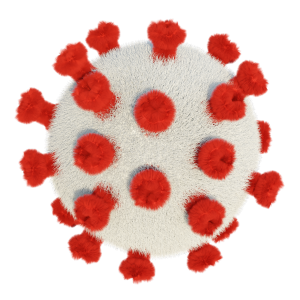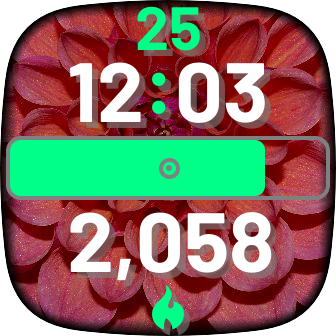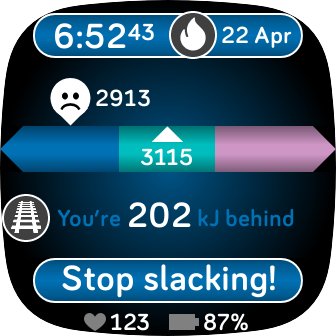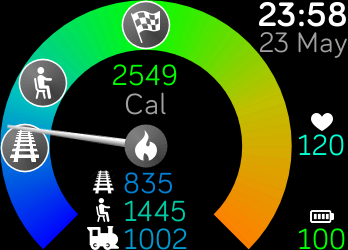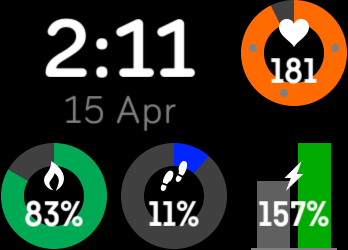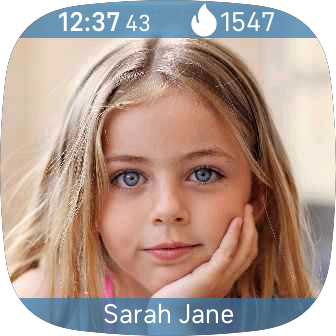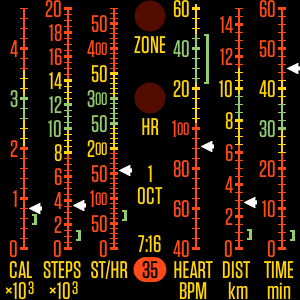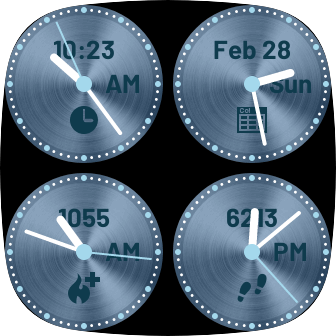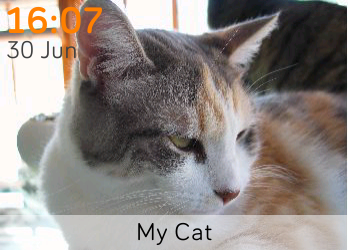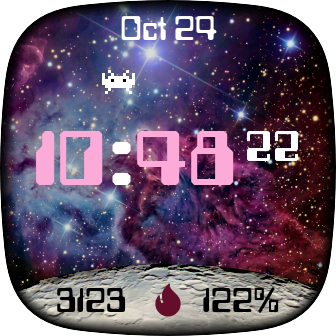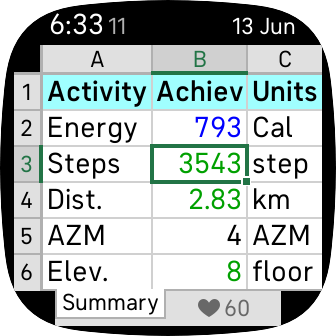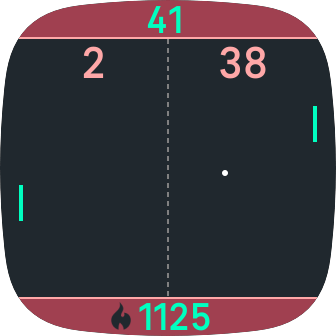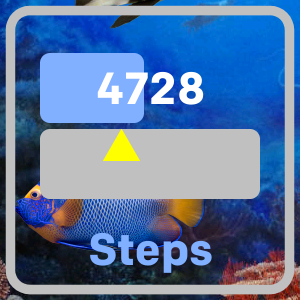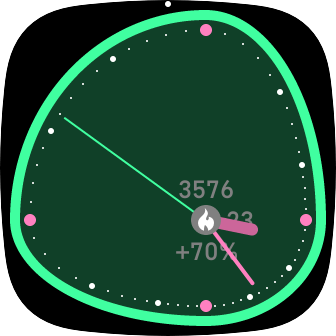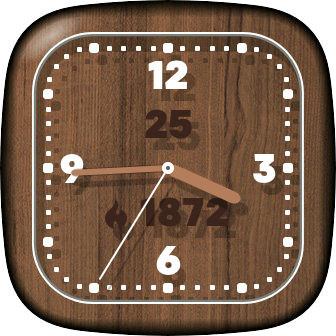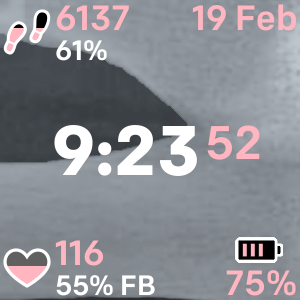Activi-time
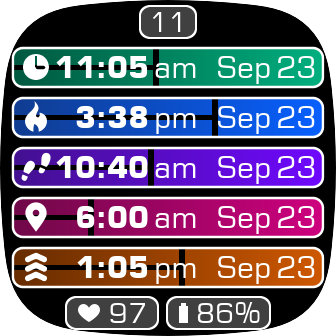
In addition to the normal time, Activi-time shows what time it would be based on how much activity you’ve done. For example, if you’ve taken 7500 steps, Activi-time will show 3 PM on the steps gauge (assuming you’re active between 6 AM and 6 PM).
The topmost gauge shows the current actual time. Below that are activi-time gauges for energy (calories), steps, distance and active zone minutes. Try to keep your activity times ahead of the actual time!
After you’ve reached your daily goal for an activity type, the corresponding gauge shows that you’re now doing tomorrow’s exercise by displaying tomorrow’s date.
As the day progresses, a black bar moves across each gauge (including the time gauge), giving a quick way to see how you’re going. Initially the bar is thin, but when you exceed today’s goal, a thick bar indicates tomorrow’s time.
On compatible watches, Activi-time has an Always-On Display mode.
Activi-time costs $1 USD + tax.
Activity Time
The following sections describe how ‘activity time’ is calculated.
Steps, Distance and AZM
This is the easiest case to understand. Before and after your activity period (which you can change), Activi-time assumes that you won’t take any steps (or cover any distance or achieve any AZM). However, during your activity period, Activi-time assumes that should take steps at a constant rate so that you achieve your daily step goal at the end of the activity period. This is shown by the red ‘track’ line below.
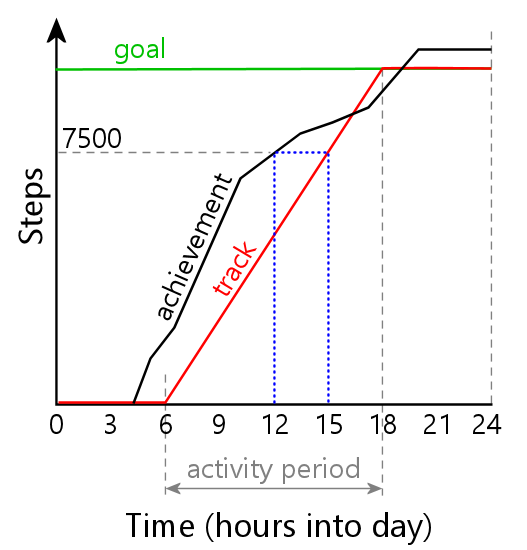
In reality, you’ll take steps at varying rates all throughout the day. This is shown by the jagged black ‘achievement’ line.
Let’s assume that the real time is 12 PM (mid-day). At this time, assume that you’ve taken 7500 steps. This is indicated on the graph above by the ‘achievement’ line passing through 7500 steps at 12 PM.
Now look directly across to the red ‘track’ line, to see where it reaches the same number of steps (7500). This happens at hour 15; ie, Activi-time wouldn’t expect you to reach 7500 steps until 3 PM. Therefore, the time shown on the steps gauge would be 3 PM. Because the real time is only 12 PM, this means you’re three hours ahead of schedule.
Since steps are only expected to be taken during your activity period, your activity time will always be within your activity period. For example, if you take 10,001 steps in a day (with a goal of 10,000), your activity time will be tomorrow morning, just after the start of tomorrow’s activity period.
Even though this example only discusses steps, the logic is exactly the same for distance and AZM.
Energy (Calories or kilojoules)
You have a Basal Metabolic Rate (BMR). This is the rate at which your body burns energy (Calories) when you’re not doing anything; it’s the energy required simply to stay alive. When you’re active (eg, during exercise), you burn energy at a faster rate.
Your watch reports your energy achievement and goal including your BMR. This means that the expected ‘track’ rate is never zero, and that you’re burning calories even when inactive.
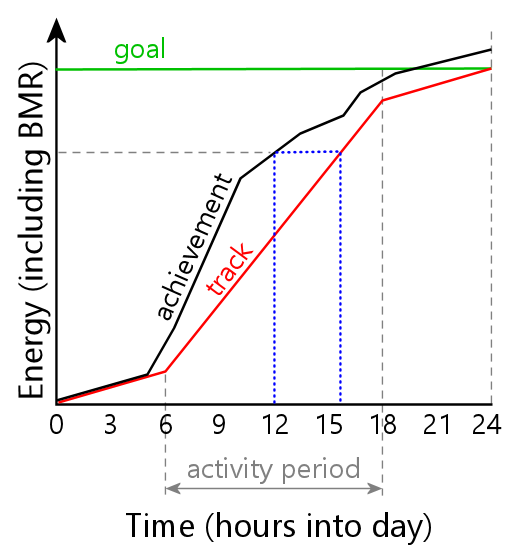
Your ‘achievement’ line will never be horizontal. It should never be flatter than the ‘track’ line outside of your activity period, which represents your BMR.
Apart from those changes, the way that Activi-time calculates your activity time for energy is the same; ie, the gauge will indicate the time of day at which you were expected to have burnt as many calories as you actually have at the present time.
Because the ‘track’ line is never horizontal, the energy gauge can indicate any time of day. For example, when you’re almost at your goal, the energy time will be almost midnight. When you’ve just exceeded your daily goal, the energy time will be just after midnight tomorrow morning.
Settings
Activi-time has several settings you can change. To find the settings, get into the 'Account' section of the Fitbit app on your phone, select your device (eg, ‘Versa 3’), and select 'Clock faces'. You should see Activi-time shown. Touch it, and then select ‘Settings’.
Activity Period
This is the time period during which you’re expected to be active (ie, taking steps, travelling distance, acquiring AZM and burning energy above your BMR). See the graphs above.