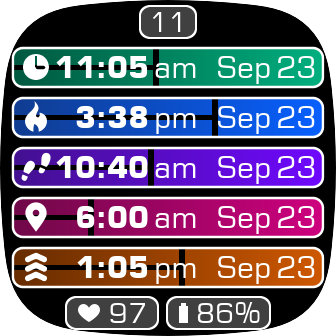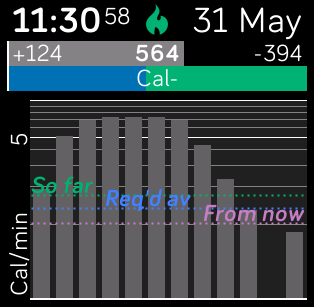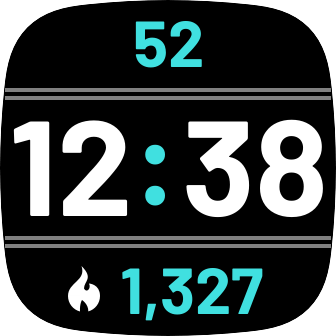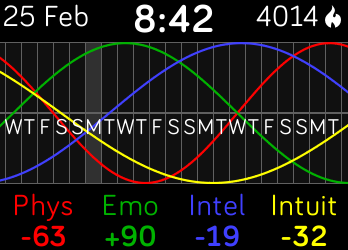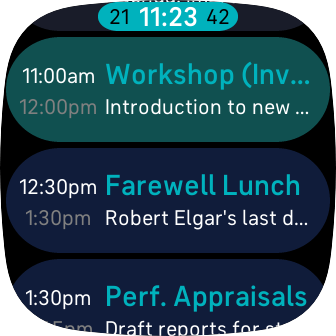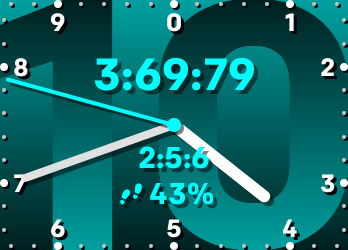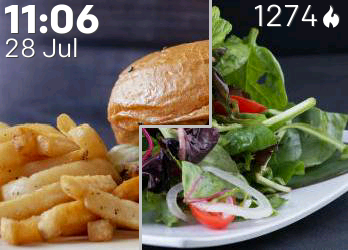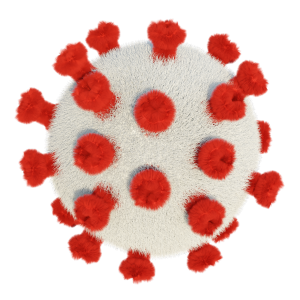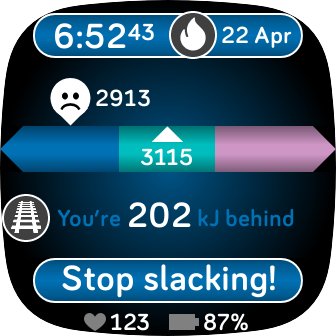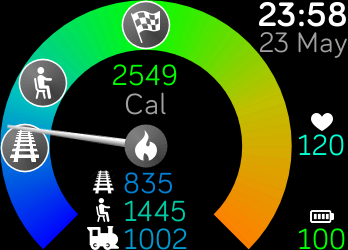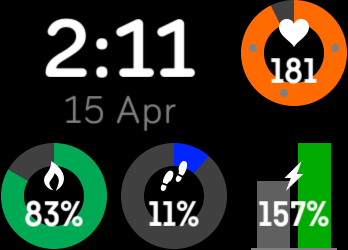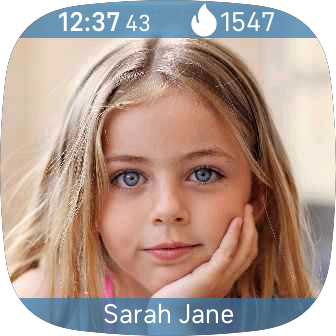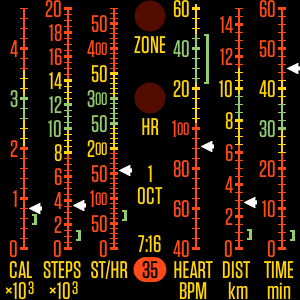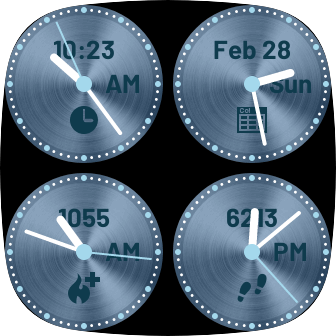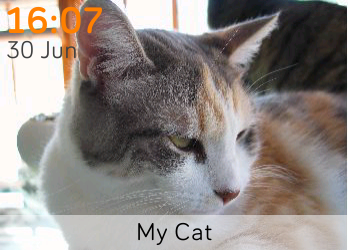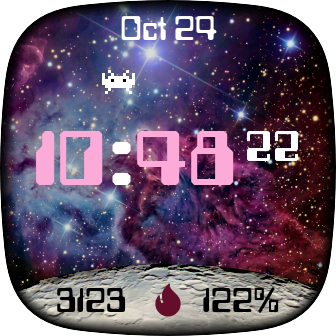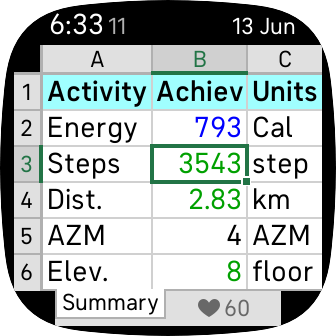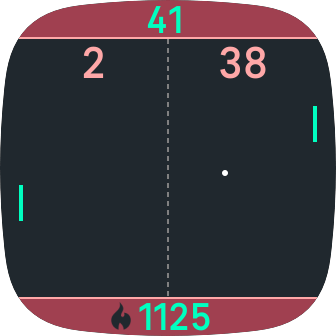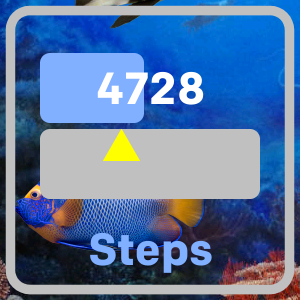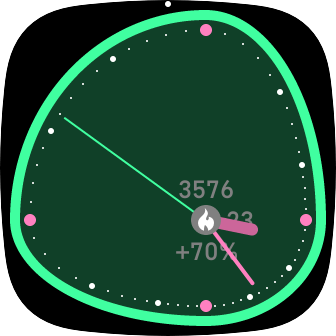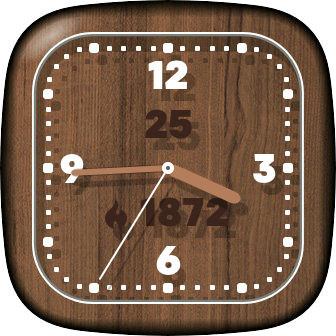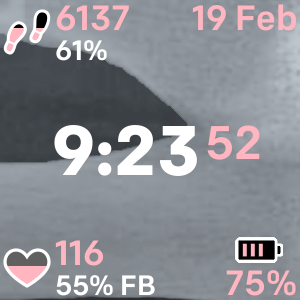Focus
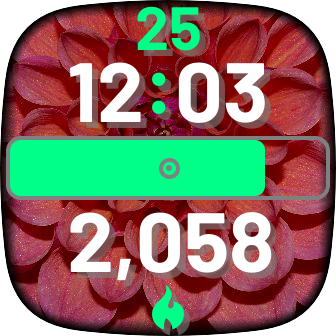
This clockface shows one statistic and one gauge, instead of assaulting you with data you don’t care about. You can still cycle between all of the activity measures (including heart rate) by touching the icon.
If you touch the gauge, the statistic swaps between the raw value (eg, steps) and the percentage of your daily goal. A coloured bar extends across the gauge up to 100%. Beyond 100%, a white bar will follow, showing how far over your goal you are.
A bullseye on the gauge shows how much you should have achieved by the current time, so you know if you’re on track to reach your goal.
If you touch the gauge again, it shows how far ahead or behind of the current on-track target you are.
To swap between date or seconds, touch near the screen top.
Focus is available in two versions:
- Focus Free's settings let you use one of your pictures as a background, change colours and shadows, remove Basal Metabolic Rate calories and display energy in kilojoules (kJ).
- Focus Pro's settings also let you hide activity measures and statistics you don’t care about, display the primary text in black, select between thousands of additional colours, adjust the range of the ahead gauge, display shadows, lighten/darken the background image, and fade the edges of the image.
Focus Pro costs $1 USD + tax.
Focus Free is free(!).
On-Track Calculation
Focus can compare your current level of achievement with the value you should have achieved at the current time; ie, your ‘on-track’ value. The on-track value is based on these assumptions:
- During the early morning (ie, before your activity period), you don’t do anything.
- During the evening (ie, after your activity period), you don’t do anything.
- During your activity period, you’re active at a constant rate that gets you to your daily goal at the end of the activity period.

You can change the start and end times of the activity period in Focus’s settings.
If you select heart rate as your activity measure, your on-track value is the heart rate that corresponds to one of your heart-rate zones. You can select which zone in Focus’s settings. The heart-rate on-track value doesn’t depend on the time of day or activity period.
Basal Metabolic Rate
Most clock faces show your energy (Calorie or kilojoule) activity level increasing even if you’re inactive. This is because of your Basal Metabolic Rate (BMR), which is the amount of energy you expend simply by being alive. It usually contributes more than half of your daily energy goal.
The inclusion of BMR in energy statistics makes it hard to see what you’ve achieved through activity, as opposed to just sitting around. It also makes it hard to tell when you’ve done enough activity to get you to your daily energy goal.
To make things simpler and clearer, Focus can remove your BMR from the displayed information. This has the following effects:
- Your daily energy goal is reduced, so the displayed goal is what you need to achieve through exercise or other activity.
- Your current on-track target is reduced similarly.
- Your achievement so far is also reduced, and shows only what you’ve achieved through activity.
With these changes, it’s obvious when you’ve burnt enough energy for the day: your achievement will meet or exceed your goal. This makes it no harder than working out whether you’ve achieved a goal of 10,000 steps.

Gauge Types
Touching the gauge in the centre of the display can swap it between two modes (as well as changing the statistic value to and from percentage).
Achievement Gauge
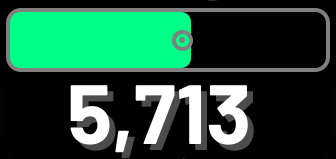
If you select heart rate as your activity measure, the right side of the gauge represents your maximum heart rate.
A bullseye on the gauge shows how much you should have achieved by the current time (ie, the ‘on-track’ target), so you know if you’re on track to reach your goal. If you select heart rate as your activity measure, the bullseye is your heart on-track target, which you can change in Focus’s settings.
Ahead-of-track Gauge
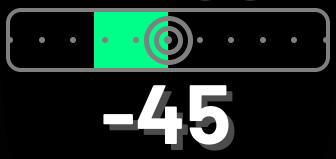
The small dots on the gauge are spaced at intervals of 10% of your daily goal.
You can change the scale of this gauge in Focus Pro’s settings.
When the gauge is in ahead-of-track mode, the statistic below it will always display a sign (+ or -). When the gauge is in achievement mode, the statistic will never display a sign.
Settings
Focus’s settings are accessible using the Fitbit app on your phone/tablet. Most of the settings are self-explanatory. The sections below describe the less obvious settings.
Activities
- I’m active from/until…. Select the times between which you’re normally active. Focus uses this period to calculate your on-track value throughout the day (except for heart rate).
- Types. If you don’t want Focus to display information about an activity type, deselect it. This will make it quicker for you to cycle between the activity types you’re interested in.
- Include Basal Metabolic Rate. See above.
- Zone, Position in Zone. Select a heart-rate zone that will be used for the on-track bullseye indicator and ahead-of-track statistics. You can select whether the on-track value should be at the start (‘threshold’) of the zone or in the middle (‘midpoint’) of the zone.
Ahead-of-track Gauge
- Range (Focus Pro only). Choose what percentage of your daily goal corresponds to the distance from the centre of the ahead-of-track gauge to either side of the gauge. The small dots on the gauge are always spaced at intervals of 10% of your daily goal. For heart rate, your daily goal is considered to be your maximum heart rate.
Statistic
- Units (Focus Pro only). When you touch the gauge, the statistic below it can swap between displaying the current activity in terms of its units of measure (calories, steps, etc) or as a percentage of your daily goal (or maximum heart rate). If you don’t want to see one of those values, deselect it.
- Relative to (Focus Pro only). When you touch the gauge, it can swap between achievement and ahead-of-track modes, and the statistic below it changes similarly. If you don’t want to see one of those modes, deselect it.
Colours
- Main Text Colour (Focus Pro only). This is especially useful if you use a background image. Pick the main text colour that provides best visibility over the background.
- Tint Colour. You can adjust the colour of the tinted elements (including the gauge bar). Focus Free lets you pick between 12 options; Focus Pro lets you use Red, Green and Blue sliders to pick between thousands of possibilities.
Shadows
- Show shadows (Focus Pro only). Shadows can make the text and icon easier to read when a background image is used.
Background
Focus Pro only: If you select a background image, you can adjust its lightness to make the overlaid information easier to see. You can also fade the edges of the image so it appears to blend into the watch frame.
If you don’t select a background image and use white as the main text colour, you can pick a colour for the circular ‘shine’ that appears behind the gauge.