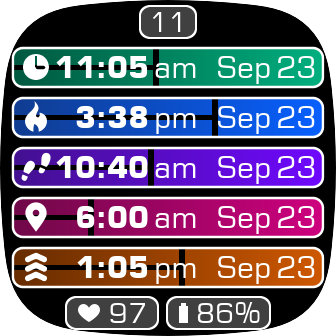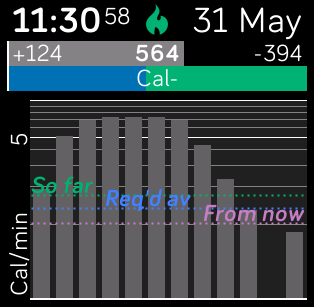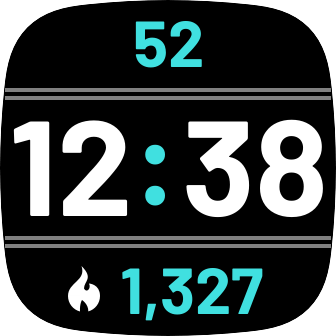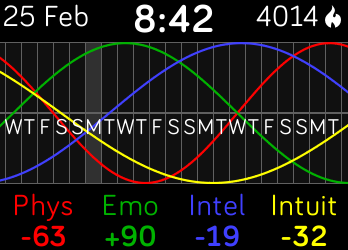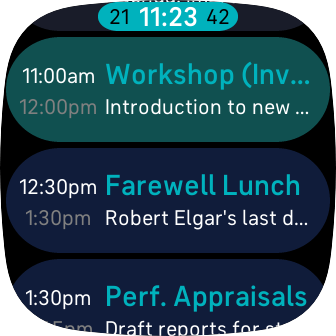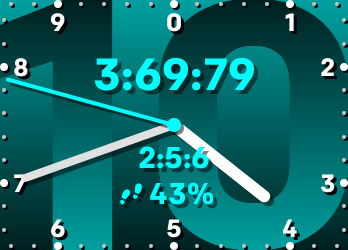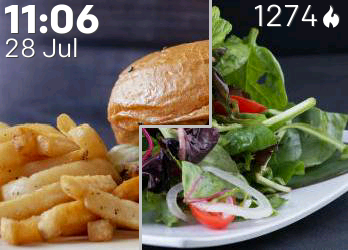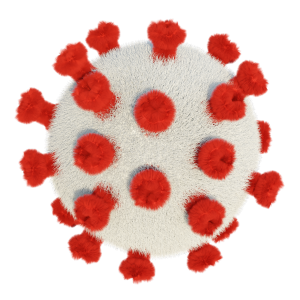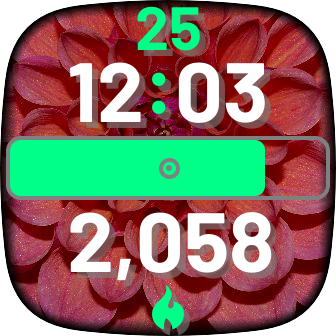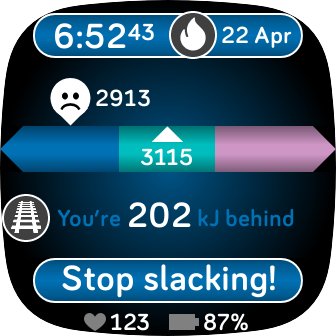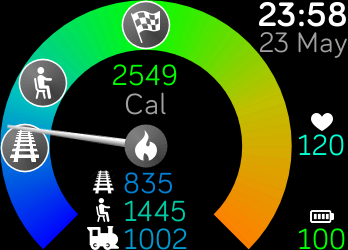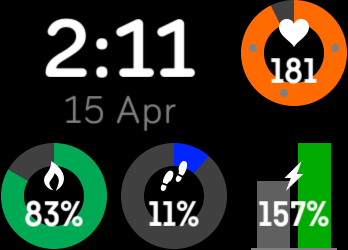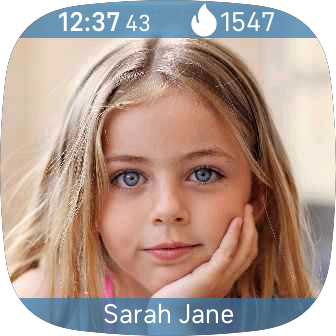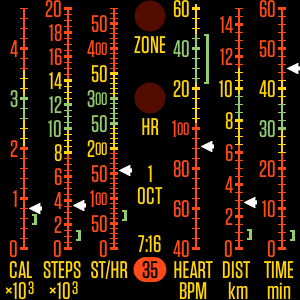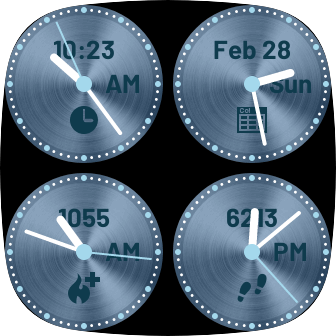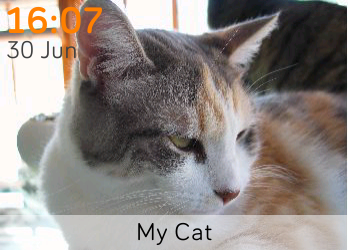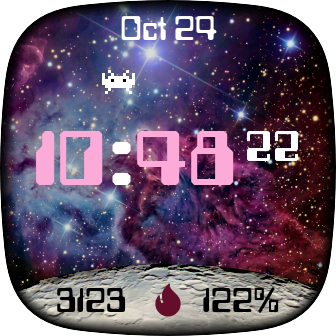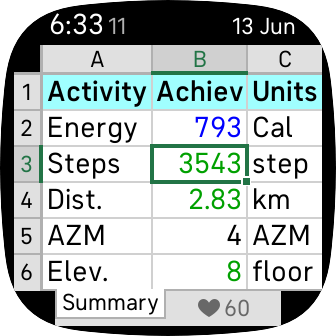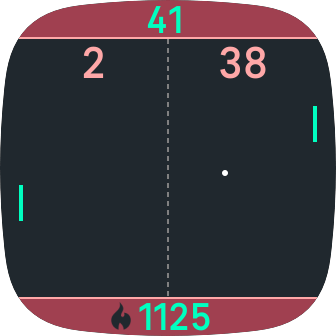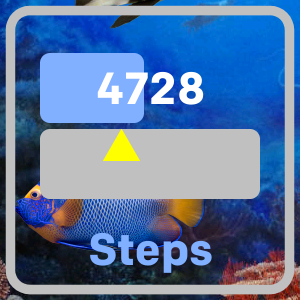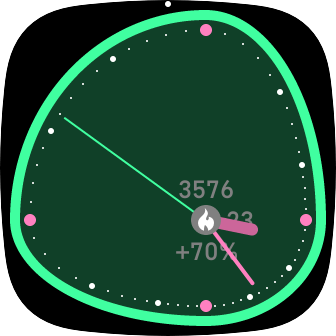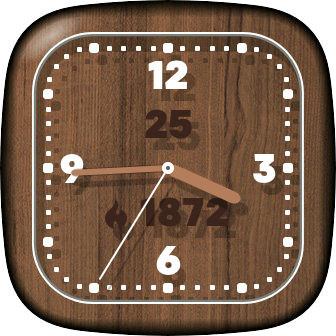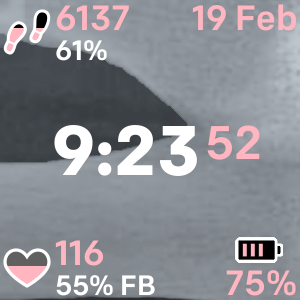How do I put my name on it?
To change the name (logo) displayed on the Diane clockface, you'll need to get into the Diane clockface settings on your phone (or tablet). How to do this varies between different sorts of phones. Roughly speaking, you need to open the Fitbit app on your phone, get into the 'Account' section, select your device (eg, Versa), and select 'Clock faces'.
If Diane has been installed and is your currently-selected clockface, you'll see an image of it there. Touch the image, and a screen should open that has a 'Settings' label. Select 'Settings', and Diane's settings should be displayed. Find the section called 'Logo' (you may have to swipe up to see it). Touch 'Name', type your name in the space provided, and select 'Save'.
That should be it. The changed name should be displayed on the watch within a few seconds.