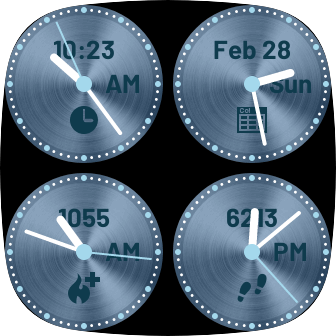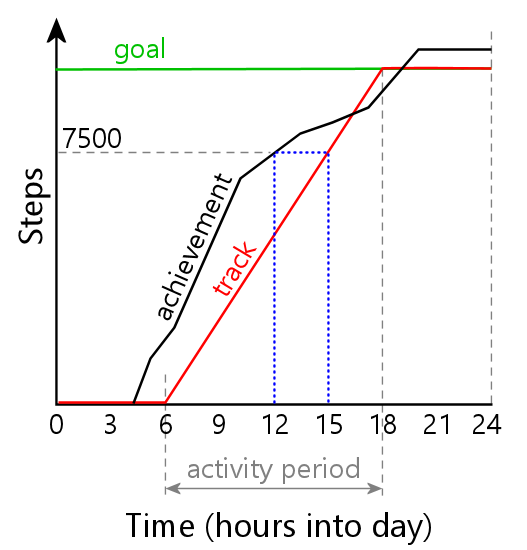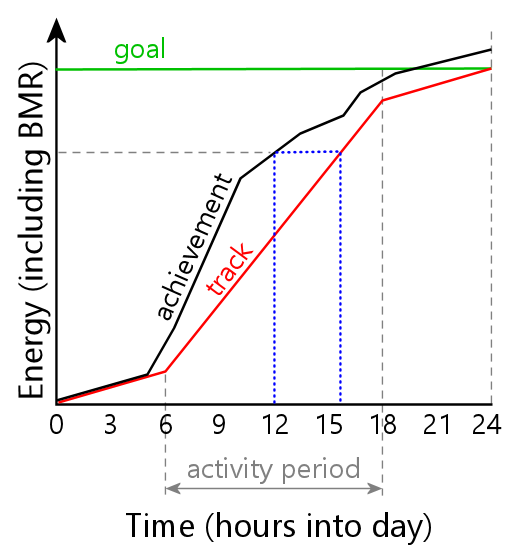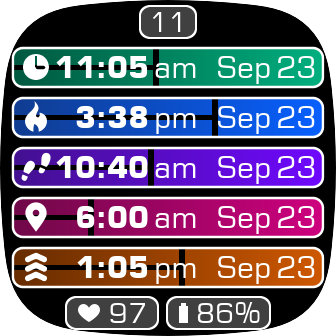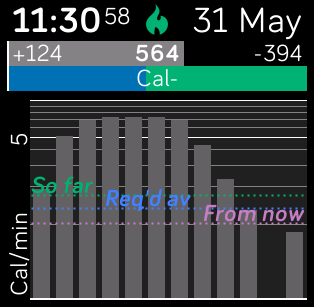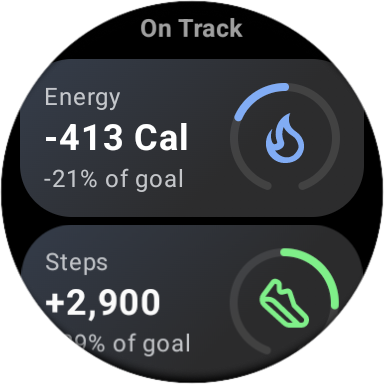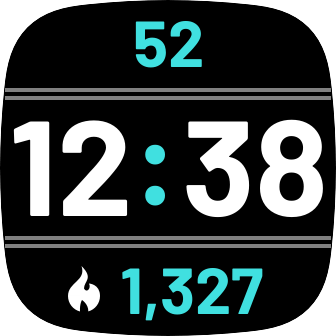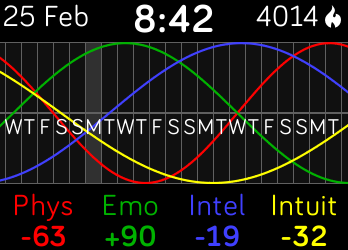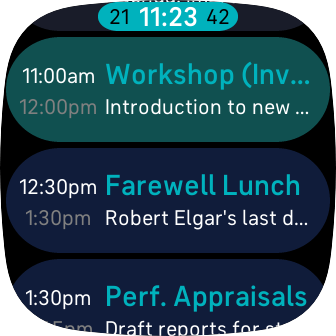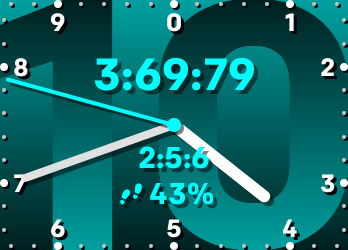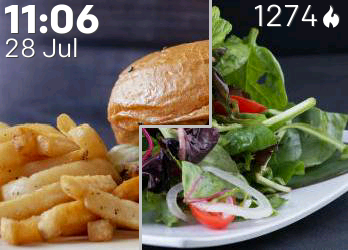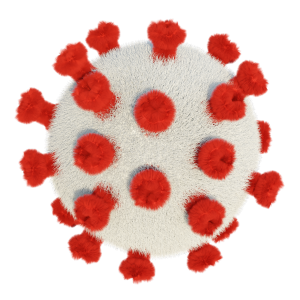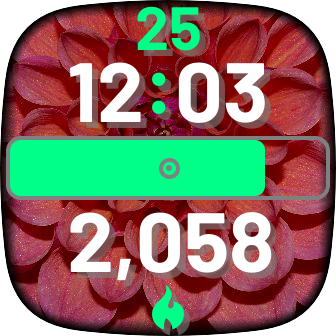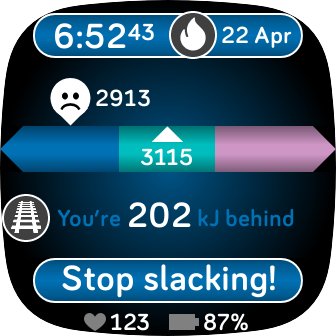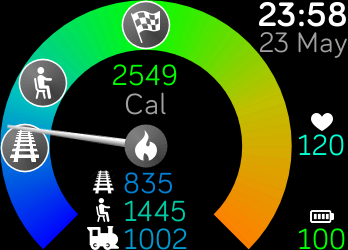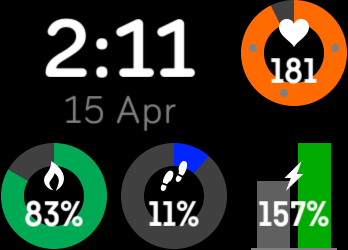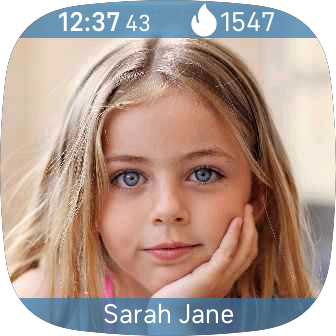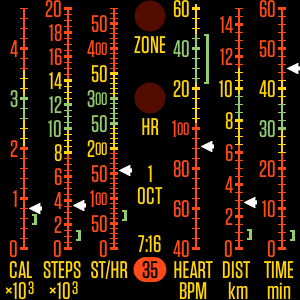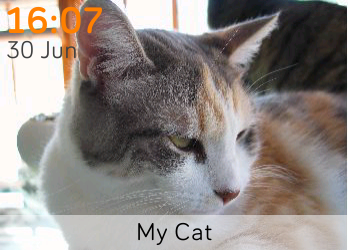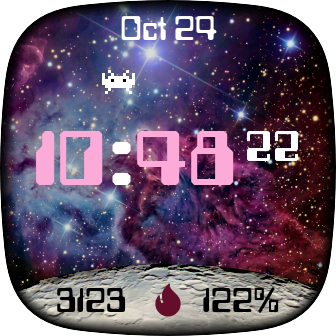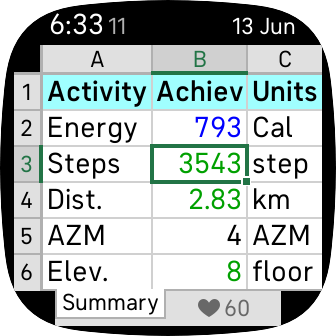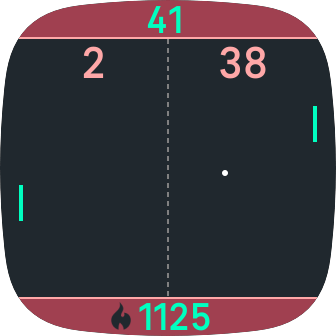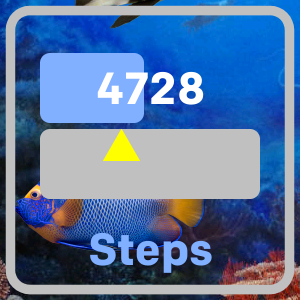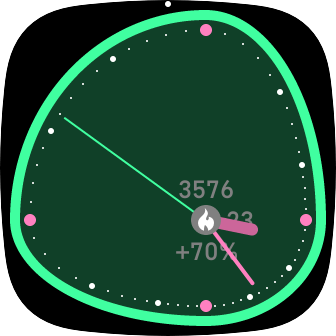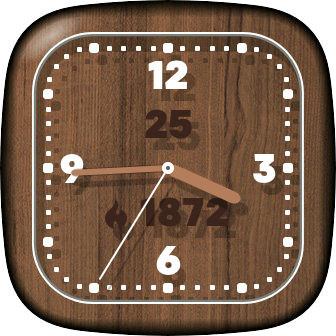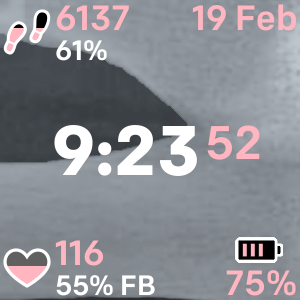What does the +1 (or +2, etc) mean?
+1 on a dial means that you’ve met today’s goal, and are now taking steps (or calories, etc) out of tomorrow’s quota. For example, if your daily goal is 10,000 steps and you’ve taken 15,000 steps, the dial will show +1 and the time will be in the middle of your activity period (because that’s the time by which you should have taken 5000 steps tomorrow).
+2 means that you’ve already exceeded the activity goal for today and tomorrow (ie, you’ve done more than double the daily goal).
Because the default AZM goal of 22 is quite easy to obtain, you may find that the AZM dial can indicate many days in advance. If this annoys you, consider increasing your daily AZM goal in the Fitbit app.