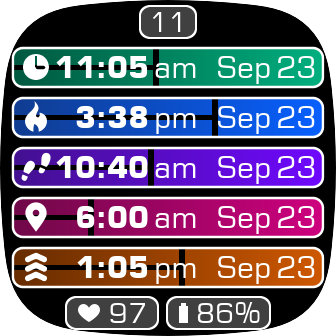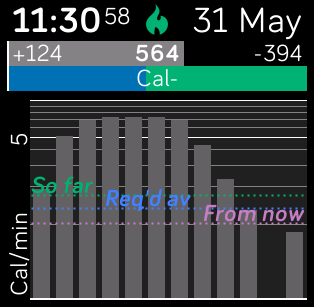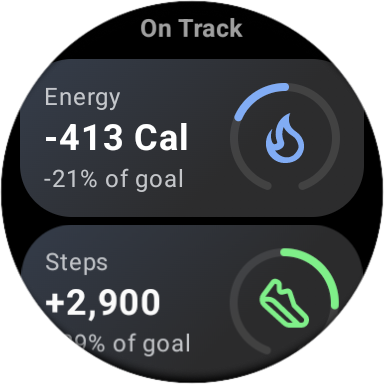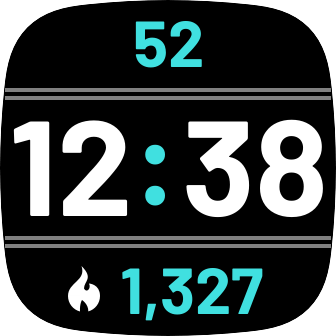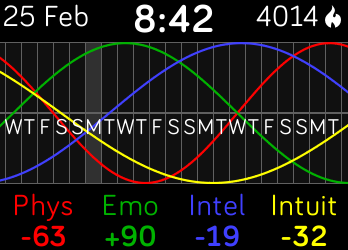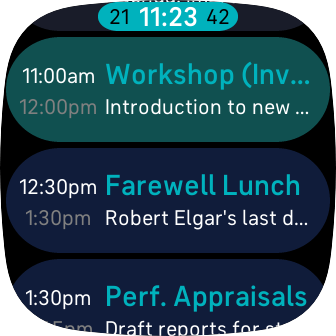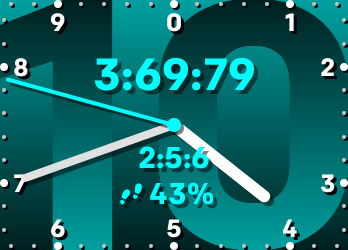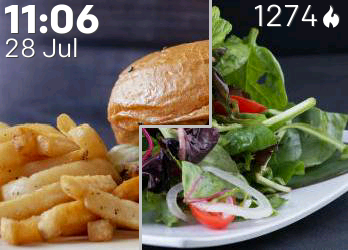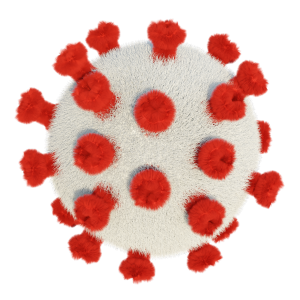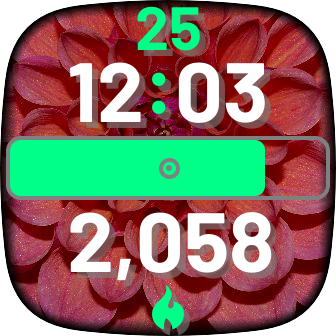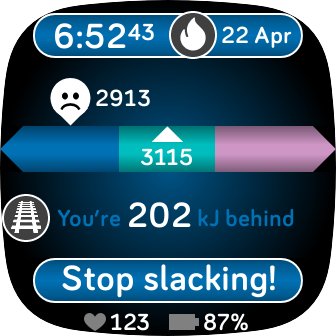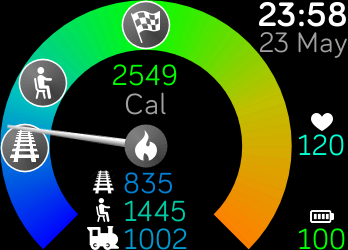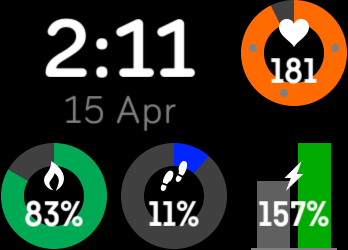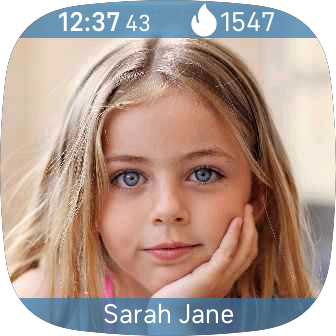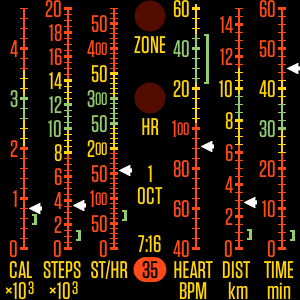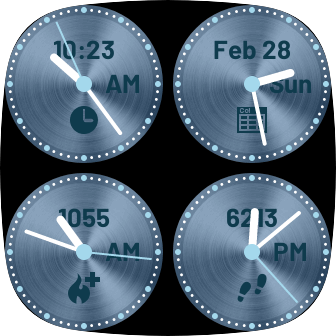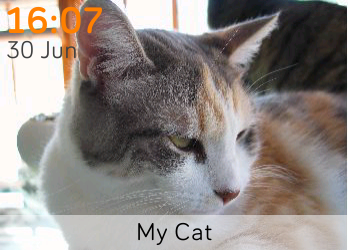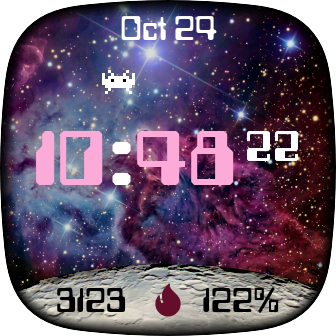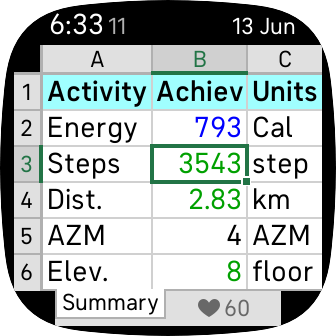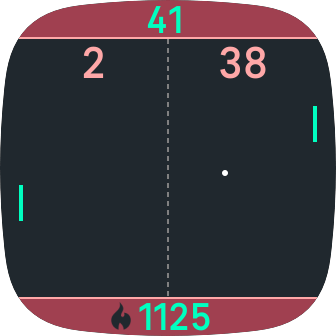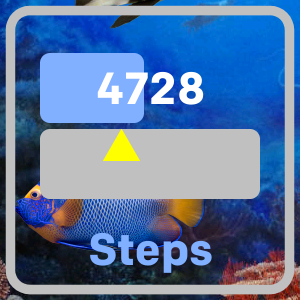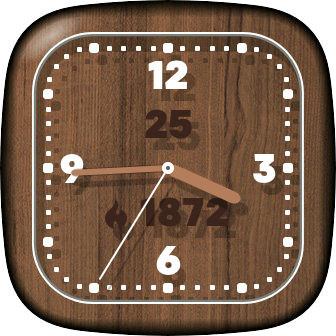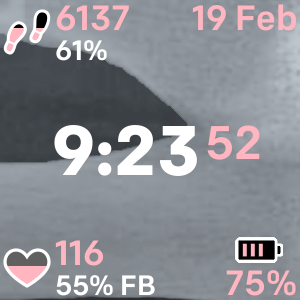Time Warp
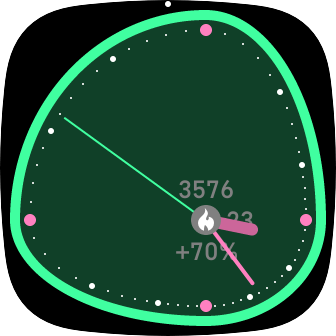
The hub of the clockface (ie, where the hands come from) moves away from the centre of the screen as you progress. It moves in a spiral: at 25% of your goal, it will be to the right; at 50%, to the bottom; at 75%, to the left; etc.
Maximum warp can be reached at 100%, 200% or 300% of your goal (user-selectable). If you exceed your goal, dots will appear above the dial, up to a maximum of three (one for each ‘lap’ of your goal). If you exceed three times your goal, the dots will blink.
When you set the activity to heart rate, the ‘goal’ will be one of your heart rate zone thresholds (you can select which one in Time Warp’s Settings).
The overall shape of face can be distorted, circular or square.
Cycle through calories, steps, distance, active zone minutes (AZM) and heart rate by touching the hub.
If you touch elsewhere, the text will be brightened briefly.
In addition to showing activity achievement, Time Warp tells you how far ahead of schedule you are. For example, if you’re normally active between 6 AM and 6 PM, you should have completed half of your goal by mid-day. If you’ve actually completed 60% of your goal at that time, then you’re 10% ahead.
Use Time Warp’s Settings in the Fitbit app on your phone to change colours, warp factor scaling, energy units (kJ) and more.
Time Warp has an Always-On Display (AOD) mode (Sense/Versa2/3 only).
Cost: $1 USD + tax.
Settings
Overall Layout
Shape
This setting selects the shape of the rim and face. It does not affect the movement of the hub.
- Warped. The rim is a distorted ellipse. The top, bottom, left and right extremities are always adjacent to the hub (which is dependent on your activity level). Therefore, the shape is a circle when your activity level is zero, and most distorted when your activity level is high.
- Circle.
- Square. Has rounded corners.
Tick marks move with hub
This setting controls whether the hour and minute marks around the rim move with the hub.
- On. Tick marks move; eg, 12 o’clock is always directly above the hub. This means that a hand pointing to 12 o’clock will always be straight up, but the 12 o’clock tick mark will not necessarily be in the horizontal centre of the screen.
- Off. Tick marks don’t move; eg, 12 o’clock is always in the horizonal centre of the screen. This means that a hand pointing to 12 o’clock will not necessarily be straight up, but the 12 o’clock tick mark will always be in the horizontal centre of the screen.
Date
Always show
The date is always shown to the right of the hub. To make it more visible, touch the watch screen away from the hub.
Activity
I’m active from/until
These times specify the start and end of your activity period (ie, the part of the day when you’re normally active). Time Warp assumes that you should burn calories, take steps, etc, at a constant rate during your activity period. Based on this, it estimates what you should have achieved at the current time, and compares this with your actual level of achievement to calculate how far ahead of schedule you are. This value can be displayed below the hub as a percentage of your goal.
The activity period concept doesn’t apply to heart rate; see the 'Heart rate goal' setting.
Activities
When you touch Time Warp near the hub, it will swap to the next activity type (energy, steps, distance, AZM, heart rate). If you have no interest in an activity type, untick it from this setting and Time Warp won’t display it.
Energy units
Select between Calories or kilojoules (kJ).
Maximum value
The maximum warp factor can be set to 100%, 200% or 300% of your goal. If you set this to 100%, achievement over 100% won’t increase the amount of warp. If you set it to 300%, the amount of warp will continue to increase until you’ve achieved three times your goal, but the amount of warp at 100% will be only one-third of the maximum.
The actual amount by which the clockface distorts when the maximum value is reached is determined by the 'Maximum warp' setting.
Heart rate goal
Unlike your step count (etc), your heart rate doesn’t have a daily ‘goal’. To allow Time Warp to distort as your heart rate increases, you can select a heart rate zone. Time Warp will use the threshold for this zone as your heart rate goal, and will warp the clockface and display how far ahead of ‘schedule’ you are on this basis. For example, if you set ‘Cardio’ as your heart rate goal, your Cardio zone starts at 120 bpm, and your current heart rate is 180, the clockface will be warped as though you’d achieved 150% of your goal (equivalent to taking 15,000 steps). The ‘schedule’ label will display ‘+50%’ (ie, 50% ahead).
Always show values
If this setting is selected, your current achievement is always shown above the hub, and the amount by which you’re ahead of schedule will be shown (as a percentage of your goal) below it. To make the values more visible, touch the watch screen away from the hub.
Display rings
Time Warp can display concentric circles on the screen that indicate various warp factors. When the hub lies on the innermost ring, this indicates zero warp (ie, no achievement). The ring around that indicates 100% of your goal; the next ring (if any) indicates 200%; etc. The number of rings depends on the ‘Maximum value’ setting.
Don’t forget that the hub doesn’t just move away from the centre; it moves around it in a spiral.
Warp scale
Minimum warp
This indicates how warped the clockface will be when your achievement (warp factor) is zero. If you set it to the far left, Time Warp won’t be warped at all when you haven’t achieved anything. If you set it higher, Time Warp will always be warped, at least slightly. To help visualise the effect of this setting, turn the ‘Display rings’ setting on so you can see where the innermost warp ring is; you can turn ‘Display rings’ off again when you’re happy with the ‘Minimum warp’ setting.
Maximum warp
This indicates how warped the clockface will be when your achievement (warp factor) is at its maximum value (see the ‘Maximum value’ setting). To help visualise the effect of this setting, turn ‘Display rings’ on so you can see where the outermost warp ring is; you can turn ‘Display rings’ off again when you’re happy with the ‘Maximum warp’ setting.
Round down
Normally, the hub gets progressively further away from the screen centre as you exercise; for example, at 50% of your goal, the hub will be half way between the 0 and 100% warp factor rings (see the ‘Display rings’ setting). If you select ‘Round down’, the warp factor will only increase when you reach a multiple of your goal; ie, the face will be as warped at 50% as it is at 0%. This can make it easier to tell when you’ve achieved your goal.
Even if ‘Round down’ is selected, the hub will move around the centre, so you still get a visual cue about how far through your goal you are.
Warp if maximum exceeded
Select whether Time Warp stays maximally warped, or becomes totally unwarped, if you exceed the maximum level of activity (see ‘Maximum value’ setting).
Take track into account
When this is unselected, the warp factor is based on your current actual level of activity divided by your daily goal (or heart rate goal); eg, if activity is 3750 steps and goal is 10000 steps, the warp factor will be 0.375.
However, if you select ‘Take track into account’, the calculation is based on the level of activity you should have achieved at the current time to be on track. For example, if it’s 9 AM, you should have achieved 2500 steps (assuming you take steps at a steady rate between 6 AM and 6 PM). In this case, you’re 3750 - 2500 = 1250 steps ahead of schedule. The warp factor will be 1250 ÷ 2500 + 1 = 1.5. Note that a warp factor of 1 means that you’re exactly on schedule.
Colours
Colour 1
This colour is applied to the rim, second hand, and warp rings (see ‘Display rings’ setting).
Colour 2
This colour is applied to the hour and minute hands, and to the tick marks for 12, 3, 6 and 9 o’clock.